Full page screenshot: Steps to capture full web page screenshot in Chrome Firefox Safari and Edge browser without any extension or add on.
Full page: It include all content exist in page from top to bottom. Full page screen capture also includes sections which not seen in visible view port.
All browsers have extensions or add on for take whole page screenshot. You can use it, if you not like browser default screenshot feature or not working for some pages.
Suggestion is to avoid extra browser add on, if same functionality availed by default in browser. Make your browser safe and light weight by using default options.
How to capture full page screenshot in Google chrome?
Google chrome not gives direct UI option to take full page screenshot. You need to use Developer tools > Run command > Screenshot option to take screenshot.
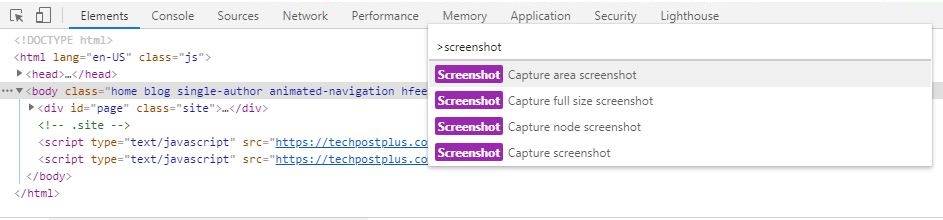
Chrome has four type options to take page screenshot image. Possible options are Capture area screenshot, Capture full size screenshot, Capture node screenshot and Capture screenshot.
Chrome browser Steps:
- Press F12 or Ctrl + Shift + I to open Developer tools.
- Press Ctrl + Shift + P to open Run command.
- Type
screenshotin Run command input. - Click Capture full size screenshot from suggested options.
- Chrome will download and save screenshot on your computer.
How to capture full web page screenshot in Firefox?
Firefox browser have quick and easy Take a screenshot option. Within 3 simple clicks you can capture full page image in Firefox.
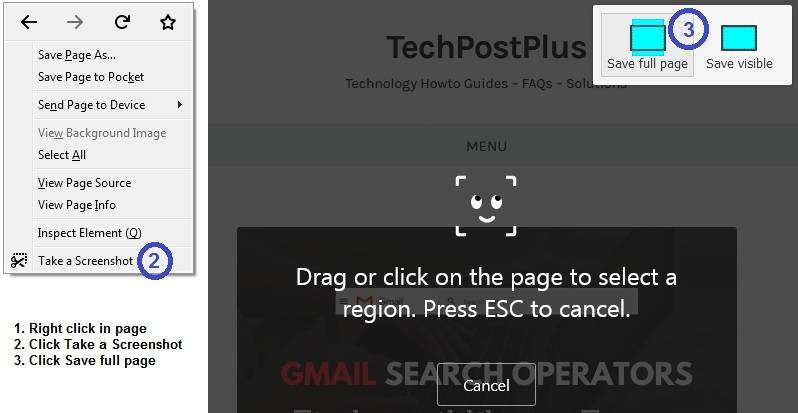
Firefox browser Steps:
- Make right mouse click on page.
- Click Take a screenshot option from right click menu list.
- Click Save full page from top right corner options.
- Now you can Copy or Download your screenshot.
How to capture entire page screenshot in Apple Safari?
Safari browser not has direct option to take web page screenshot. You need to do this process from page Web inspector. This process works in most cases.
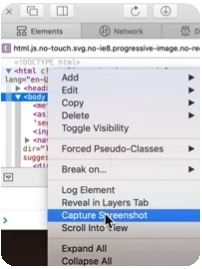
Safari browser Steps:
- Open Web inspector using Option + Command + i or by Safari Preferences Advance option.
- Go to Elements tab in Web inspector.
- Right mouse click on
<bodyor<htmltag which exist on top in Elements. - Select Capture Screenshot option from right click menu.
- That’s it, Save screenshot to your desired location.
For a safari browser you will not find best free screenshot extensions. So, the above process is a good option if you want to take a full page screenshot in safari from your laptop or computer.
If process not work for you, you can try Chrome Firefox(if already installed in your Mac) browser steps or some add on for this. Here is video related to this process (Screen Capture Entire Web Pages On Your Mac).
How to capture whole page screenshot in Microsoft Edge?
Microsoft Edge browser have pencil icon on top bar. Icon shows, right side on top URI bar. This icon gives options for web page screenshot.
Follow below steps to capture whole web page screenshot in Edge browser without using any extensions.
Edge browser Steps:
- Open your web page in browser.
- Click Pencil icon from top right browser corner.
- For taking full web page screenshot, Click Save icon from purple menu bar.
- That’s it, Save screenshot to your desired location.
Chrome Firefox Safari and Edge browser have nice full web page screenshot capture feature. It is always advisable to use default browser features instead of browser extensions or add on.

