In this post, you will get steps to delete your search history on YouTube. By following these steps, you can delete YouTube search history from desktop and mobile.
Let’s get started,
Delete search history on YouTube from mobile (YouTube app)
Delete a single entry from YouTube search history from mobile
To delete a single entry from YouTube search history from the YouTube app, first open the YouTube app. Next, tap in the search bar. Now, you will get your search history list. Next, make a long press on a search entry, which you want to delete. After long press, you will get the REMOVE option to delete that entry – tap that REMOVE option and delete your entry.
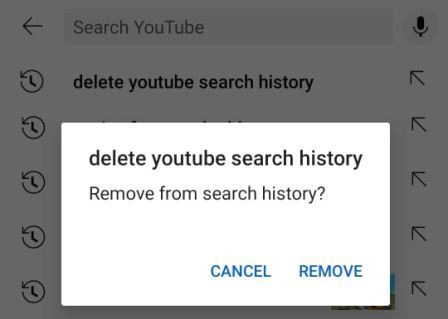
Delete search history on YouTube from mobile
To delete search history on YouTube from the YouTube app, first open the YouTube app. Next, go to “Settings > History and privacy”. Here tap, “Clear search history” option. Now, you will get the CLEAR SEARCH HISTORY option – next, read detail and tap CLEAR SEARCH HISTORY option and delete search history.
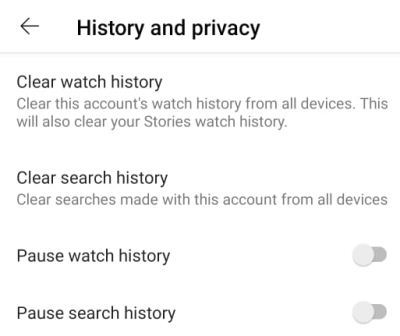
Delete search history on YouTube from desktop
Delete a single entry from YouTube search history from the desktop
To delete a single entry from YouTube search history from the desktop, first open the YouTube website in the browser. Next, click in the search input. Now, you will get the previous search history list with the Remove option. Next, click the Remove option for the entry which you want to delete.

Delete search history on YouTube from desktop
To delete search history on YouTube from the desktop, first open the YouTube website and sign in. Next, go to “Settings > View or change your Google Account settings > Manage your data & privacy > YouTube watch & search history”. From here, you can delete your search history.
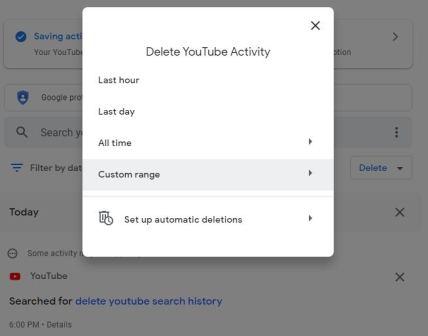
Note: On the desktop, you will get search and watch history together.So, you need to find search history entries manually to delete them.