Settings to reduce WhatsApp mobile data usage: WhatsApp settings guide for video calls, media downloads and backup to reduce mobile data consumption.
You will get step by step information for WhatsApp data usage settings and usage statistics. Using this information, you can set mobile network related options for WhatsApp account and reduce extra mobile data consumption.
Following table of contents gives quick overview for WhatsApp mobile data usage settings. Using this tips and settings, you will understand how to reduce data usage while using mobile network.
WhatsApp mobile data usage settings quick overview:
- Media auto-download: Set
No mediaby uncheck all options forWhen using mobile datasetting. - Call settings: Set
Low data usageto reduce the data used in call. - Chat backup: Set
Back up overonly Wi-Fi for chat backup. - Network usage: Check network usage to find main source of data consumption.
- FAQs: Get video call, voice call, live location and reset statistics detail regarding data usage.
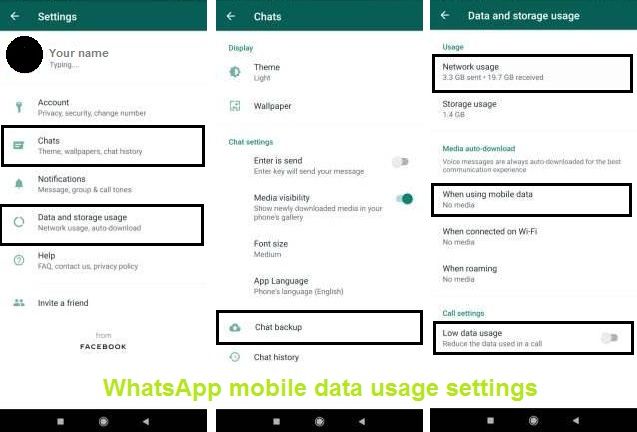
Media auto-download
If your WhatsApp app have auto download media (Photos, Audio, Videos, Documents) files enabled for mobile data, app will download all media files when it received in chat. This is not good setting, as, all received media files may not important to download.
This auto-download setting make unused download and consumes more mobile data. Suggested setting for mobile data is to set No media by uncheck all media type.
Setting change: Open Settings > Data and storage usage > When using mobile data and uncheck Photos, Audio, Videos and Documents.
Call settings
Video call is main source of mobile data consumption in WhatsApp. If you are using call feature frequently, then suggested setting is to enable Low data usage.
Setting change: Go to Settings > Data and storage usage > Low data usage and make this option enable.
Chat backup
If you have Chat backup enable in WhatsApp account. WhatsApp save chat messages and media to selected backup option. You can change cellular network setting for this process. This change will ignore backup with mobile network and reduce data usage.
Setting change: Open Settings > Chats > Chat backup > Back up over and select Wi-Fi in place of Wi-Fi or cellular.
Network usage
Network usage is not setting, but it gives statistics for data usage. In this stats you can able to check WhatsApp feature what amount of MB data used. Using this feature, you can understand feature wise consumption and change your feature use to reduce mobile data consumption.
How to view Network usage in WhatsApp: Go to Settings > Data and storage usage > Network usage.
FAQs
Following are frequently asked question which helps to understand basic information for video call, voice call and live location data usage.
What is WhatsApp video call data usage per minute?
As per normal test WhatsApp video call data usage per minute is 3.8MB, as per this usage approx. 200MB to 240MB data will used for one hour WhatsApp video call.
How to check video call data usage: Go to WhatsApp CALLS and click particular video call from list to view call info. It will show call duration and used data in MB.
What is WhatsApp voice call data usage per minute?
As per normal test WhatsApp voice call data usage per minute is 0.25MB, as per this usage approx. 15MB to 20MB data will used for one hour WhatsApp voice call.
You can check voice call duration and data usage same as like video call.
What is data usage of WhatsApp live location?
No accurate number found for WhatsApp live location data usage, but as per simple test by reset network usage data and share live location takes 11KB data. Here location not shared for long time. In conclusion, live location use normal data as like message.
How to check and reset WhatsApp data usage statistics?
You can check WhatsApp data usage statistics from Network usage option, which exist under Settings and Data and storage usage section. This statistics shows network data usage stats for all (Calls, Media, Back up, Messages, Status and Roaming) features.
You can reset this WhatsApp data usage statistics using Reset statistics option, which available at bottom in Network usage screen.
Above given WhatsApp mobile data usage settings are simple to update and FAQs helps to find video call, location sharing, voice call data usages. Steps to check Network usage statistics helps to decide, how to use WhatsApp different features, so, you can reduce maximum mobile data consumption.