YouTube Video Tags: Get tips FAQs for YouTube tags, video tag settings, how tags work, ways to find SEO keyword tags, tag generator tools and more.
This post is for YouTube beginners, newbie or YouTube creators, who want to learn about YouTube tags, want to apply video tag SEO practices and have queries about tags usage.
This post has a list of questions and detailed answers for YouTube tags. You will get a video tag’s basic overview, how to guide, steps to manage tags in YouTube Studio and helpful solutions for tags to get more channel traffic.
Let’s check out tips, FAQs and solutions for YouTube tags. Here, we have tried to cover all video tags related frequently asked questions.
Table of Contents
What are tags in YouTube?
Tags on YouTube are a part of the video’s basic information. These video tags can be a single word or phrases of words. A tag gives an idea about your video content to YouTube. Tags also help people to find your content. Well optimized and related video tags play an important role in YouTube’s search algorithm.
How to check tags in YouTube video pages?
YouTube does not display tags on video pages. So, if you visit any video page, you will not be able to find that video’s tag directly.
Solution of this case is video page view source. All video tags of any videos, available in page “og” Meta tags. Following are steps to check tags of any YouTube video without any tool or extensions.
- Open YouTube video in laptop or computer browser
- Press
CTRL + UorOption + Command + Ufor Mac. - Apply search command (
CTRL + F) in page source and searchvideo:tag. - You will find all video tags in “og” Meta tag entries.
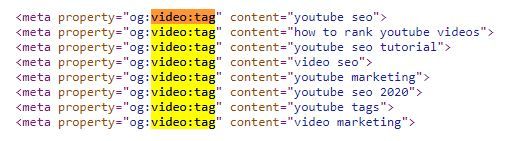
For example, the above is an example result of given process. This video is related to YouTube SEO. You can see video’s all tags in the image.
How to add tags to YouTube video?
Process to add tags for video is simple. You just need to type or paste your keyword tag in “Tags” input and hit enter. Your tag will be set for video. When you are uploading a new video, this video “Tags” input available in “MORE OPTIONS” settings. For uploaded videos this “Tags” input available in video details “Basic” settings.

Tip: Set the main targeted keyword as first a tag and after that set other related keywords. You can maintain related keyword order based on possible keyword search volume and your content relevancy.
For editing YouTube tags, you need to follow the same process. First, open the video’s “Basic” details from YouTube Studio. Here in “Tags” input, you will find existing tags.
Now for edit tags, you need to first remove the related tag by clicking remove icon and then add updated or new tag. When you are done with editing press the “SAVE” button.
Adding and managing tags in video is a simple process, as it explained just before. You can also take reference from the related YouTube Help page.
How many tags should I use on YouTube video?
YouTube does not have any limit on the number of video tags. For video Tags input, there is a total 500 character limit (including spaces). So, you can add video tags within this total character limit.
For better results, the ideal average number of video tags is between 5-10 tags. You can add more or less tags to video based on the topic it covers in content.
How do YouTube tags work and give more traffic?
YouTube tags are a part of video metadata information. Tags play an important role if video content (title, description) is misspelled. Otherwise it plays a minimal role compared to other Meta details. You can check related details on YouTube help page.
Here, tags are not important as much as title and description. But, it’s not the thing that you can ignore.
It helps to identify your content on YouTube and helps to get a good rank in YouTube’s suggested video and search results. As a part of metadata, tags also help to get a good position in Google search results.
Once your video comes in suggested videos and search results list, then you will get chance for more traffic on your channel.
How to find YouTube tags for my video?
Video tags include the main keyword of your video and related keywords which are covered in your video content.
So, here first video tag is always available for you and that is your main targeted keyword for your video.
Now, to find other related keyword tags, following are some sources which help for it.
- Your video content: This is the best source to get most relevant and real included keyword tags.
- Find tags from related videos: You can [check your competitors’ videos tags] and use most related tags to your content.
- Online keyword research tools: This tool helps to find related keywords to your main keyword. In the market many paid and free keyword research tools are available. You can use these tools as tag generators based on your requirements.
What are best practices for YouTube video tags?
Following is a list of best practices which helps to set best tags for your YouTube video and saves your time.
- Use the main target keyword always at first position in tags.
- Avoid use of too many tags for video.
- Try broad and specific keyword tags.
- Limit your tag within 2-3 words phrases.
- Set the keyword most related to your video content.
- Avoid use of misleading keywords.
- Do not place tags in description, e.g., “Keywords: tag1, tag2, …”.
- Make tag selection simple by taking video content relevancy as the main base.
Google Chrome extensions to find YouTube video tags
“Keywords Everywhere – Keyword Tool” and “vidIQ Vision for YouTube” are popular extensions which work for finding tags and more details about video. “Tags for YouTube” extension is for finding YouTube tags only. These trio extensions are available free on chrome web store.
Note: all Chrome extensions which are used for finding video tags may read and change data on the websites you visit. This permission will be asked, when you install such plugins.
If you only want to check tags of some YouTube video, then you can try normal steps to check tags from page view-source. By this process, you can find your tags without any extension.
Best Free YouTube Tags Generator
YouTube Tag Generators mainly work to suggest related tags. You will find many tools as a web page or app format for tag generation.
Given tools will generate popular and SEO friendly related keywords. You can copy tag generator result tags and use related tags for your video.
Following are names of best free YouTube tags generator. These tools suggest SEO friendly keyword tags based on given video URL or keyword.
- RAPIDTAGS: This tool is free. You just need to enter your video title and hit enter key.
- BetterWayToWeb: This site has “Tag Generator” and “Keyword Suggestion” tools. “Keyword Suggestion” gives good results.
- YTube Tool: You can extract tags from YouTube videos using this tool.
- TagsYouTube.com: This site offers a range of tools for YouTube video. You can find related tags, viral tags and channel tags by keyword or URL.
Above are tools or names of sites which have specific tool pages for YouTube tags generator.
Tags in YouTube are a keyword for video. So, you can use the keyword finder tool and above tag generator tools to find tags.
Is video tag order matters for YouTube SEO?
With YouTube algorithm update and improvements video tag order doesn’t matter for video SEO. Based on user query and your video content and detail, YouTube automatically includes your video in search results. YouTube will consider your tag from any position, if it is related to users’ query.
But as a good practice, you can add your main tag keywords before normal keyword tags. It means, don’t over think for tag ordering, just add them as per their role in video content.
At Last,
YouTube tags tips FAQs and solutions not over yet. We will try to update more helpful info on tags. You can also share your suggestions and queries in comment section to make this post more valuable.
Thanks for checking this post.
If you found this information helpful, then don’t forget to share with others.

