- Website or blog page not open and shows ‘Error communicating with origin Error’ message.
- You are using Ezoic services, right?
- You can fix this error by editing SSL settings from the Ezoic dashboard.
Let’s check out error and it’s solution in detail,
Table of Contents
Error communicating with origin error
In this error, when you open your blog or website page, browser will display empty white page with ‘Error communicating with origin’ error message.
After refreshing the page, sometimes the web page loads and sometimes the web page displays this origin error.
This situation is very frustrating.
For the solution I cleared Ezoic cache, Cloudflare cache and clear browser cookies, but no results.
I also read the Ezoic support page related to this, but did not find a perfect solution. After some effort I found a solution, which worked for me.
How to fix Error communicating with origin error?
Following are steps to fix ‘Error communicating with origin’ error. It works great for me and I am not getting this error message for my blog site.
- Login and open Ezoic Dashboard.
- Select the site where you get the origin error.
- Open ‘Settings’ page.
- Go to the ‘SSL’ section and click ‘EDIT SSL SETTINGS’.
- Now, set SSL Type to ‘Flexible’ and turn on Automatic HTTPS redirect.
- Click the ‘SAVE’ button and check your site.
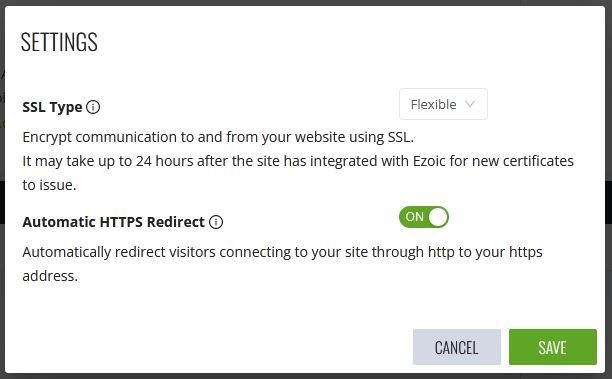
That’s it,
Now, if you have any doubt regarding this settings change, then you can read more details in the ‘EDIT SSL SETTINGS’ popup. Or you can ask the Ezoic support team.
But, as per my experience. This solution helped me to fix this ‘Error communicating with origin’ error in no time.

