How to delete WordPress theme: Step by step guide and FAQs for delete installed WordPress theme completely from Dashboard, FTP and File Manager.
If you have queries or confusion before delete theme, please check FAQs in page. So, you get better idea about possible situations and solutions. Also, you can check reasons to delete unused theme in page to understand why it is good to delete unused themes.
Table of Contents
Delete WordPress theme from dashboard
Deleting theme from WordPress dashboard is simple. Theme listing shows only Activate and Live Preview option, Due to this users some time think, theme delete option not available. Check out following steps to delete theme from WordPress admin dashboard.
- Open Appearance > Themes option.
- Click on Theme image to open Theme Details view.
- Go to red Delete option at bottom right corner.
- Click Delete option to delete installed theme.
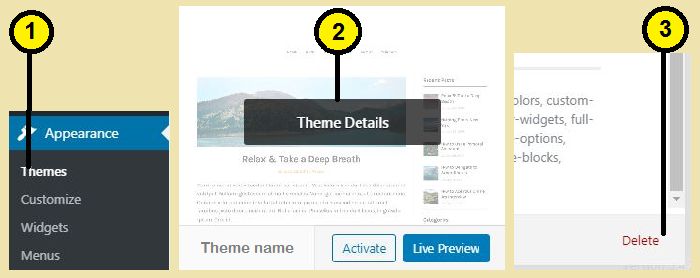
Delete WordPress theme via FTP
Theme delete from WordPress dashboard is simple and safe compare to delete via FTP. In some cases it may require to use FTP option. For example, theme has some bug and site admin not working. Following are steps to delete theme via FTP.
- Connect FTP to your WordPress site
- Open wp-content/themes directory in Remote site.
- Right click on unused theme folder name and delete.
Delete WordPress theme using hosting cPanel File Manager
Hosting cPanel File Manager is more easy option than FTP option, if you not familiar with FTP. File Manager Option available in site hosting dashboard. You can manage files and folders using it. Following are steps to delete unused theme using cPanel File Manager.
Go to File Manager process different based on hosting. You can search and find steps to open File Manager in your hosting dashboard or cPanel.
- Go to File Manager (Mostly from Advanced menu option).
- Open /public_html/wp-content/themes/ directory
- Right click on unused theme folder and delete.
Reasons to delete WordPress unused theme
Delete unused files and folders is good practice. Following are reasons to delete unused WordPress themes.
- Site Health suggestion: WordPress also suggest to remove unused themes.
- Security: Unused and poor designed themes compromise site security.
- Backup size: Extra theme folders not used anywhere and increase size in site backup.
- Update notification: If your unused theme have new update, it shows in dashboard and you need to update theme, even if it’s no more in use.
FAQs for Delete WordPress theme
Frequently asked question for WordPress theme deletion process. This FAQs gives you information for different possible situations, its solution and suggestions.
Any backup required before deleting WordPress theme?
If you have customization changes in theme files and think to use such change in other themes or want to use theme again in future. In this case take backup is good practice.
If your theme not have any changes or customization is not important. In this case NO backup required, as you can re-install theme anytime.
Is deleting unused theme break anything in WordPress?
No, deleting unused themes not breaks anything because it not used anywhere and creates no effect if you delete it. It just makes some space on server.
How to restore deleted themes in WordPress
There are two possible options to restore theme, if you by mistake, deleted wrong theme WordPress theme.
Restore from site backup: If you have site backup, you can upload deleted theme folder. Site backup can be taken manually or by WordPress Backup plugins.
Install fresh theme: Go to WordPress Add New Theme option. Search deleted theme name. Find your theme from result and click install.
Second option is more convenient, but if your deleted theme have customization, then first restore from backup is suggested option.
What if you not have site backup: In this case, Install fresh new theme is single option. If your deleted theme has customization, you need to make all change again in fresh installed theme.
Is it good to delete all theme except active theme?
No, As per, WordPress site health suggestion, one default theme required in your theme list. In case your active theme breaks your site and you delete active theme via FTP or File Manager, WordPress needs default theme to set as default active theme.
If you using WordPress default theme as your site active theme, then you can delete all other unused themes.
How to delete current active theme in WordPress?
It’s easy and one change required before delete current active theme. First, you need to Activate other theme for your site. After this change, your previous active theme shows Delete option and you can delete it.