Following are simple steps to add your website link, or social media page links to your YouTube channel. Links can be added on the About section and channel homepage banner.
You can add links to sites you want to share with your viewers. This Links feature is an old and known feature. But, with the new layout, it’s position changed.
Added links in YouTube basic info will be displayed as normal links in the channel About section, and on channel banner links display with favicon icon.
Steps to add website or social page links to YouTube
Following are steps to add links to YouTube channel information.
- Open your channel page in YouTube Studio.
- Next, open “Customization” setting from the left vertical menu.
- Open “Basic info” tab.
- Click “Add Link” option and add link URL and title.
- Click the “PUBLISH” button to save changes.
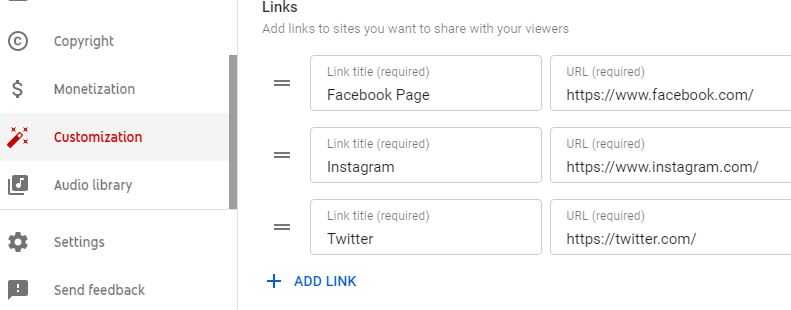
How to remove links from YouTube about info?
You can remove links from channel info by clicking the delete icon. This icon displays on the right side of every link.
Note: delete icon not display in normal view. When you hover or click in the link input area, the delete icon will display.
How to display website or social page icon links on the banner of the channel homepage?
To display website or social page icon links, first add all links from YouTube Links setting. Once you add links, you will find the “Links on banner” section. From this section, you can set maximum 5 links for the channel banner.
“Links on banner” gives options to display the first link, first 2 links, .., first 5 links on the channel banner. And, you can set the “None” option, if you do not want to display links on the banner.
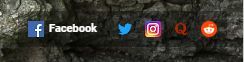
Here, the first link on banner will be displayed with favicon icon and title text, and other links display with website favicon icon.
Why does the “ADD LINK” option disable to add multiple links in YouTube?
In the YouTube channel “ADD LINK” setting, link title and URL are mandatory fields. So, if you click the “ADD LINK” option and do not set any value to the mandatory field, then the “ADD LINK” option will disabled for adding the next link.
Once, you set valid link title and URL in fields, “ADD LINK” option enabled and you can add multiple links for your channel.
That’s it for adding a website or social media page links to YouTube channel info guide.

