Guide for add download button in Blogger. You will get steps to add 5 type of download button, FAQs and site list for create download button.
You will get info in two sections. First is steps for add 5 different type of download button in Blogger (BlogSpot). Second is helpful site list and FAQs for download button in Blogger post.
Let’s check both sections one by one. Yow will be able to manage button in Blogger post after checking following sections.
Table of Contents
Steps to add different type of download button in Blogger
Following is detailed guide for 5 different type of download button. You can check and add button in your Blogger’s blog based on best match.
#1: Add HTML Download Button
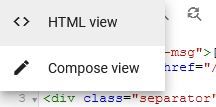
You can add HTML download button by adding following HTML code in your post. Code will shows button in page, once user click on it, browser will open your download link in new tab.
Note: You have to add following code in Blogger post “HTML view” editor.
<a href="https://DOWNLOAD/URL/GOES/HERE" target="_blank" style="padding:10px;">
<input type="button" value="Download Now"/>
</a>Result output:
This result is look as per site theme style, in your case it will be shows as per your Blogger theme style.
#2: Add Image Download Button
Following are steps and reference images, which gives step by step guide to add image download button in Blogger’s post “Compose view” editor.
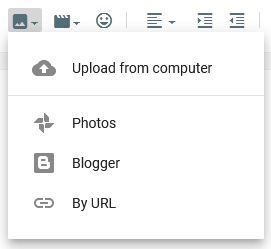
1. Open Blogger post editor page.
2. In “Compose view“, click on “Insert image” option.
3. Upload your image and insert in post.
5. Now, click on image, it will look selected and show extra options.
6. From post editor option, click on “insert or edit link” option.
7. Add your download link, set “tab” and “rel” option.
8. Click “APPLY“.
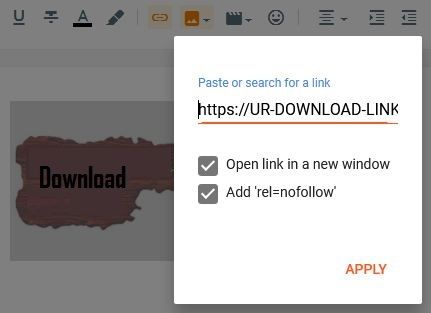
That’s it. Your image button added in post.
#3: Add Animated Image Download Button
Set Blogger animated download button process is same as like [Add Image download button]. Here, you just need to upload animated download image in step 3, instead of normal image. All other steps have no change.
Animated download button works great compare to other type of buttons. It attracts user attention and has more chance to get user action for download your item.
#4: Add Inline Style Link Download Button
Normal link download button can be simple link or with inline style to give link a button look. You can show attractive download button, without any image.
Following are two sample for normal download link and link with button style.
Normal download link:
<a href="https://DOWNLOAD/URL/GOES/HERE" target="_blank" style="font-weight:bold;font-size:20px;color:#ff5722;text-decoration:none;">
Download Now
</a>Result output:
Download link with button style:
<p><a href="https://DOWNLOAD/URL/GOES/HERE" target="_blank" style="font-weight:bold;font-size:20px;border:1px solid #ccc;border-radius:10px;padding:10px;text-decoration:none;color:#fff;background-color:#ff5722;">
Download Now
</a></p>Result output:
#5: Add CSS class Link download button
CSS class Link download button is same as like [link with inline button style]. Here, difference is only, that style code manages in CSS class. So, you can apply button style to link using simple class property.
Following are steps to use this method.
First add below CSS style in blogger. You can find detail in this post [add custom CSS in new blogger].
<style>
.download-btn {
font-weight:bold;
font-size:20px;
border:1px solid #ccc;
border-radius:10px;
padding:10px;
text-decoration:none;
color:#fff;
text-align:center;
background-color:ff5722; }
</style>Next, add following code in Blogger’s post “HTML view” editor.
<p><a href="https://DOWNLOAD/URL/GOES/HERE" target="_blank" class="download-btn">
Download Now
</a></p>Ok, this is some possible ways, by using this, you can add download button in Blogger post. Now, let’s check more information on this topic.
FAQs and Helpful Info for Blogger Download Button
Following are useful information and FAQs for Blogger download button. This will definitely be a very useful for you.
What are online sites to create best download buttons?
Here is list of some online web sources for create best download simple and animated download button.
Can i add direct download link in Blogger post?
Yes, you can add direct download link in Blogger post. All type of download button explained in this post are supports direct download link. You just need to set your link in anchor tags “href” property. That’s it. Your button will work with direct download link and when user clicks on it, user will be redirect to download page.
How to add download button in Blogger widget?
Download button is actually HTML code. So, if you want to add download button in Blogger widget, then you need to add button code in Blogger’s “HTML/JavaScript” Gadget. You can add button in Sidebar, header, footer or in other section based on your theme support.
Is given Blogger buttons can be used for other action buttons?
Yes, above given different download button steps can be used for all type of action buttons. For example, sign-up, submit, next/previous, button for js popup and more.
Now, at the end, if you have queries or suggestions for Blogger download button, you can ask or suggest in comment section.

