How to YouTube video comment and FAQs: YouTube comment helpful information (add, edit, delete comment) and solution for frequently asked questions.
This page contains information for add, edit and delete YouTube comments, Comment settings with detailed steps, answers with solutions for video viewers and video owner.
Comment for YouTube video is nice feature for channel owner and video viewers. By this feature viewers can share their thoughts and views for video. They can also ask questions to video owner for more details. In some cases new viewer can trust video based on comments and video content.
Comment on YouTube video is helpful action for channel owner. Based on video comments, owner can understand audience reaction and requirement. Comment is also became source idea for new upcoming video. YouTube have best moderation and comment management option. By using it owner can manage comments, so, it add more value to video.
If you looking for some common YouTube comment related answers, here you will get related and exact solutions. Page has separate section for different type questions and queries. You can check and get answer for your query. If you not found satisfied answer, you can ask in page comment section.
Table of Contents
How to comment on YouTube video?
Add comment on YouTube video is simple. Let’s check process step by step, which is simple to understand and more clear. Following steps are common for desktop and mobile device. Minor UI difference possible but main process is same.
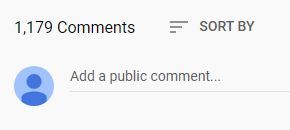
- Go to video comment section: Section available below video description section. If comment section not shown, scroll down and check for section.
- Click on comment input which have text “Add a public comment…”
- Login page open if you not logged in, Login with your Google account.
- After successful login you will come back to video page again.
- Click comment input and write your comment and press Comment button.
- That’s it. Your comment successfully added to video.
- You can check comment in comment list and edit or delete your comment if required.
Note: If video owner disabled comment feature, in that case viewer not able to comment on video.
YouTube comment moderation
YouTube comment moderation is feature for video owner in YouTube Studio. Owner can moderate each video comment from video edit page. Comment moderation section available in edit video page under comments option.
Video owner have options to: Reply comment, Like or dislike comment, Set favorite heart icon, Pin comment, Edit and delete comment.
So, if you are video owner and want some action for your video comments, above are moderation options, you can apply.
How to reply comment on YouTube video?
Comment reply is allowed for video viewers and owner. To reply comment, both users need to click REPLY option. Reply option available with each comment.
Once user click it, comment reply input available, User have to type reply text and press REPLY button. That’s it.
How to delete YouTube video comment?
Deleting YouTube comments in YouTube is possible for comment creator and video owner.
Delete video comment by comment creator:
Comment creator can delete comment from video comment section, video page where he/she added comment. Near comment vertical three dot option available. By clicking this comment delete option available. Comment creator can also delete comment from YouTube comment history page.
Delete video comment by video owner:
Video owner can delete comment from video page or from YouTube Studio video comment moderation section.
How to edit YouTube video comment?
Editing video comments in YouTube is possible for comment creator and video owner.
Edit video comment by comment creator:
Comment creator can edit comment from video comment section, video page where he/she added comment. Near comment vertical three dot option available. By clicking this comment edit option available. Comment creator can also edit comment from YouTube comment history page.
Edit video comment by video owner:
Video owner can edit comment from video page or from YouTube Studio video comment moderation section.
How to disable YouTube video comment?
Base on video content or if owner think comment is not required for YouTube video, owner can make comment disabled from video edit page. Here are three simple steps to disable comment for your video.
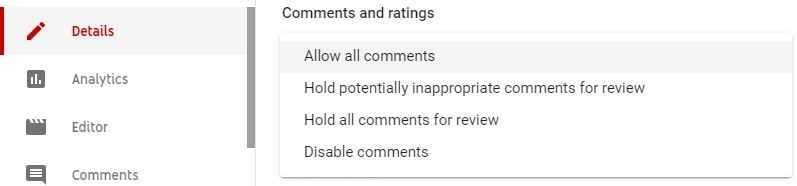
- Open edit video in YouTube Studio.
- Go to Comments and ratings , Open Comment visibility options.
- Select Disable comments and save changes.
Once you disable comment from settings. Video shows “Comments are turned off. Learn more” message in place of add comment option. If you found such message, it means comments are disabled on YouTube for that video.
You can check reasons, why comment disable required for some video content in this (Learn why comments are disabled) page.
YouTube video comment character limit
9999 Nine thousand nine hundred and ninety nine (including spaces) is maximum allowed character limit for YouTube video comment.
Longest YouTube comment more than 9999 character not allowed. If anyone tries to submit too long comment. YouTube will show “Your comment is too long. Try shortening it.” message and comment not added to video.
What type of content YouTube comment allowed?
Comments generally have simple text content. In YouTube comment, you can add text with (bold, italic, strikethrough) formatting and URL links. It means YouTube comment allows formatted text and URL links.
Comment formatting patterns: bold *bold text*, italics _italicized text_ and strikethrough -strikethrough text-.
YouTube comment sorting
YouTube gives two sorting options for video comment. Top comments and Newest first. By this user can sort video based on top comment (top by like, reply etc.,) and newest first (recent new comments show first).
If you want to check oldest YouTube comment, you need to sort by Newest first and need to check last comment in list. If you want to check best comment for any video, you need to sort by Top comments and need to check fist comment in list.
YouTube Studio comment filter
YouTube Studio comment moderation gives useful filter options to find and manage comments. Available filter options are: Search, Contains questions, Public subscribers, Channel member status, Subscriber count and Response status.
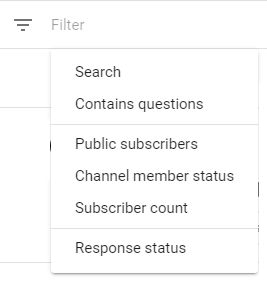
This comment filter useful in many ways e.g., you want to check all YouTube comments by a user. Here you can use Search filter and get user comment by searching user name.
How to find my YouTube comments?
If you like watching YouTube videos, added comment to video in different time and now want to view your YouTube comments. Following are simple steps to do it.
- Open YouTube comment history page.
- Login with Google account which you used in create comment time.
- Comment history page shows all your comments with Edit and Delete option.
Note: If you commented on a video and that video deleted, or if your comment was removed by owner or by YouTube, it won’t appear in this comment history.
What is pinned comment in YouTube?
Pinned comment is highlighted comment by video owner. Pinned comments shown on top of comment list. Video owner can set own or fan user comment as pinned comment.
Comment can be pin from YouTube Studio > Edit video > comments. Each comment has option to pin it or Unpin.
How to Block user and Hide the users comments from public view?
Bad commenter user can be block or hide from two ways in YouTube: First way is from user comments three dot menu “Hide user from channel” option. Second way is from YouTube Studio > Settings > Community settings.
When you block user for posting comments on any of your videos, user not notify about it. Blocked user can still comment on your video but user comments will be hidden from public view.
More from this, you can also report user comment by “Report spam or abuse” option in comment three dot menu.
Write YouTube comment in bold italic and strikethrough style
Following are rich text to format your YouTube comments. You can add bold, italic or strikethrough style to comments.
- Bold text comment:
*Bold text comment* - Italicized text comment:
_Italicized text comment_ Strikethroughtext comment:-Strikethrough text comment-
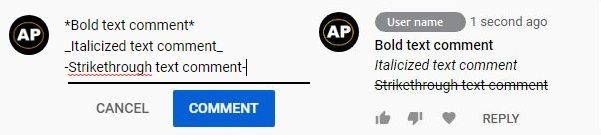
How to add URL link to YouTube comment? To add a link to a comment, you just need to add the URL in your comment. YouTube will automatically show URL as a hyperlink in comment.
How to deal with negative youtube comments?
Youtube video comment option is a helpful option for genuine viewers. They can ask queries, appreciate your content and suggest helpful things via comment.
But,
Negative youtube comments are also a part of the comment feature. You will always find negative and positive views for your video content.
If you are getting useless negative comments in your YouTube channel, then following are some suggestions to avoid them and continue your creation.
- Filter useless and content related valid negative comments. Make proper reply to valid comments and never reply useless comments.
- Based on comment frequency and content, you can “Report” or “Hide user from channel” from YouTube Studio.
- Don’t react and think too much for negative comments, just silently “Remove” them.
- Always remember your goal and ignore comments which are not related to your content.
- If you get negative comments for your content, then try to understand the main meaning of the comment and take it positively.
- Never give up creating videos, because of haters comments.
- Turn off comments for video, if comment is not required and not adding more value.
- You can set “Hold all comments for review” for a video comment setting to filter irrelevant negative comments before published.
At the end, negative comments and other hurdles are part of YouTube creator journey. Just move it to the side and achieve your goals.
YouTube comments quick questions
Here are some quick and short answers for frequently asked questions, so, you can get solution quickly. Detail answers also available in this page. Following are quick overview answers.
9999 Nine thousand nine hundred and ninety nine (including spaces) is maximum allowed character limit for YouTube video comment.
Specific filter to search by user is not available. Video owner can use Search filter and get users all comments by searching user name. Check more detail in YouTube Studio comment filter information.
You can find your all YouTube comments in YouTube comment history page. Check more detail Here in this page.
Useful resource links :
Here is some helpful reference resource from the web. If you want to look more on this topic, given links can be helpful.