YouTube video thumbnails. Useful detail for YouTube video thumbnails. Get all detail for video thumbnails, which includes frequently asked question, solutions and much more.
All solutions for YouTube video thumbnails. Get detail for YouTube video thumbnails, Auto generated and custom YouTube video thumbnails, YouTube custom video thumbnails, Add or change a video thumbnails, YouTube thumbnail size and resolution.
Table of Contents
What is YouTube video thumbnails?
Small image which describe video content visually. This video thumbnails gives viewers visual overview when they are browsing YouTube.
Video thumbnail plays big role to stop viewers while they search on YouTube. YouTube video thumbnail with unique and well descriptive design catch more viewers attention.
What is auto generated and custom YouTube video thumbnails?
Auto generated YouTube video thumbnails: After user video is finished uploading, YouTube automatically generates three thumbnails for video.
YouTube generate these three thumbnails from uploaded video. Thumbnails are image taken from different view time of video.
e.g., Image taken from video play 5 second, 2 minute, 5 minute. Auto generated YouTube video thumbnails are random video snapshots.
Custom YouTube video thumbnails: YouTube gives option to upload own custom image for uploaded video thumbnail.
Auto generated thumbnails most of time not describe video content. In such case user can create thumbnail, which grab viewers attention and describe video content as much as possible.
Custom thumbnails allowed only for verified account.
How to enable YouTube custom video thumbnails
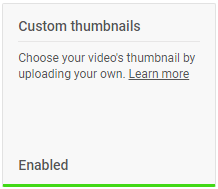
Custom thumbnails is great feature to grab viewers attention and describe video content as much as possible. but, custom thumbnails allowed only for verified account.
So, How to enable YouTube custom video thumbnails? Lets check step by step guide to enable “Custom thumbnails” from “Status and Features” section.
- Open youtube.com
- Login with your google account
- Find your profile image at TOP RIGHT corner
- Click and open account option list
- Find Settings option and click it
- In settings page find and click Channel status and features link
- Status and Features page: Click Verify option near profile image and name
- Verification done by text or voice call
- Once you complete verification process “Custom thumbnails” feature enable for your channel
If you not able to find verify page from above steps, you can also try following short steps.
Open following url https://www.youtube.com/features > Login > Verify account.
Also here is nice video on How to Enable and Add Custom Thumbnails On YouTube: https://youtu.be/xzna4puSuwE
YouTube thumbnail size and resolution
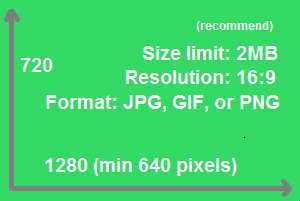
YouTube thumbnail size and resolution (recommendation): Size: 1280×720 (with minimum width of 640 pixels), Formats: Such as JPG, GIF, or PNG, Size limit: 2MB, Aspect ratio: Try to use a 16:9
Try to create YouTube custom thumbnail image as large as possible. Custom thumbnail used as the preview image in embedded player. Large thumbnail looks proper in most of resolution.
Let us check some recommendation and best practices for YouTube thumbnail size. Following list will answer your all questions like: What is youtube thumbnail size width and height, YouTube thumbnail size too big etc.,
- Maintain resolution of 1280×720 (with minimum width of 640 pixels).
- Use image formats such as JPG, GIF, or PNG.
- Limit image size within 2MB limit.
- Try to use aspect ratio of 16:9 (Thumbnail most used for YouTube players and previews)
As a YouTuber, you need to always take care of YouTube Thumbnail policies as per Community Guidelines. YouTube may disable custom thumbnails for certain search results, if they found custom thumbnail image inappropriate for viewers.
How to set Custom YouTube video thumbnails
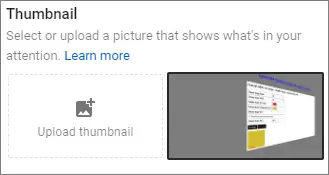
YouTube automatically generates three thumbnails for video. User can select any one thumbnail as video image. YouTube also provide option to upload Custom video thumbnail, if account is verified.
Following are steps to set/upload Custom YouTube video thumbnails from YouTube studio.
- Sign in to YouTube Studio.
- Select Videos from the left menu.
- Select your video from list to add custom thumbnail.
- Click “Upload thumbnail” from Thumbnail section.
- Upload your image and Save.
How to create best YouTube video thumbnails
How to create best YouTube video thumbnails? Analyse popular videos related to your video, Select 5 best YouTube video thumbnails, Find out best practices in thumbnail, Prepare your own thumbnail with selected best practices.
One more thing, there is no special secret for viral YouTube video thumbnails. You need to keep learn new practices and try it to find best one for your videos.
- Analyse popular videos related to your video.
- Select 5 best YouTube video thumbnails.
- Find out best practices in selected thumbnails.
- Prepare your own thumbnail with selected best practices.
- Keep learning new practices and be innovative.
How to create effective and clickable thumbnails
Video thumbnails help viewers to decide either watch your videos or not. YouTube video thubnail with best practices help to increase video views and subscribers.
As i mentions in How to create best YouTube video thumbnails section. there is no special secret for viral YouTube video thumbnails. You need to keep learn new practices and try it to find best one for your videos.
Here is one video on Make effective thumbnails and titles by YouTube Creator Academy. You will get helpful ideas for creating custom video thumbnails.
What are Best Colors for YouTube Thumbnail?
YouTube theme colors are Red, White, Grey and Black. Your video thumbnail easily gets user attention, if you set Thumbnail background and foreground colors based on YouTube theme color contrast.
Following are best colors for YouTube thumbnails:
- Green
- Yellow
- Blue
- Orange
- Pink
- Purple
- Brown
- Lime
- Yellow orange
TIP: 1. Try to avoid use of YouTube theme colors in video thumbnails as a main color, 2. Use the same colors and design for YouTube series playlist’s videos.