You will get two solutions for MozBar Chrome Extension. First, how to use MozBar extension in Chrome incognito mode and second is a solution for MozBar not working issue.
Next, for more detail you will also know about – how to download and install MozBar in Chrome, how to login in MozBar and how to use MozBar.
Let’s check out both solutions one by one.
How to Use MozBar Extension in Chrome Incognito Mode?
- Open Extensions page in Chrome.
- Go to MozBar extension and click the “Details” button.
- From the details page enable “Allow in incognito” option.
When you are done with the above change, MozBar will also be available in incognito mode.
Quick answer:
MozBar extension can be enabled for Chrome incognite mode from MozBar extension’s “Allow in incognito” settings.
MozBar Not Working and Asks For Login in Incognito Mode
Following are steps which help to fix MozBar not working issues. MozBar issue where you already logged in to Moz.com but MozBar not showing data and asks for login.
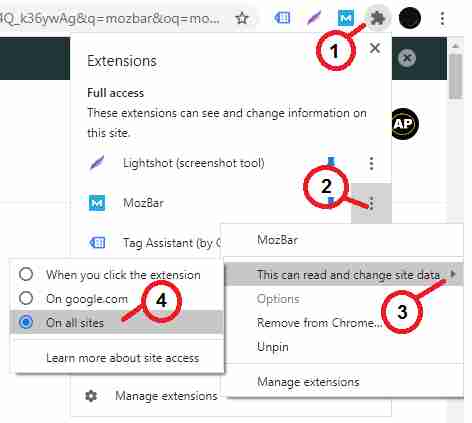
- First of all close the Incognito mode browser.
- Make MozBar extension off by clicking MozBar icon.
- Allow MozBar to access “On all sites“.
- Now, open any site and make MozBar on.
- Next, login to moz.com, if not already logged in.
- Reload your page now; MozBar will work in normal mode.
- Open incognito mode (Ctrl+Shift+N) from normal tab.
- Now, MozBar will work in Incognito mode.
Quick answer:
You can fix MozBar extension always asks for login issue by allowing “On all sites” access permission to MozBar.
How to download MozBar for Chrome?
To install MozBar extension in Chrome, go to MozBar extension page and click the ‘Add to Chrome’ button.
Next, click the ‘Add extension’ button to confirm installation. Now, Chrome installs the extension and shows ‘MozBar has been added to Chrome’ message on complete installation.
After this process, you can open MozBar from the Chrome extension list for any webpage or Google search results.
How to do MozBar login?
After installing MozBar, you need to login in MozBar to get webpage SEO data.
MozBar login option available in the top bar or below the Google search result entry.
Here, when you click ‘Log In’ link it will open moz.com login page, where you can login with existing account details or create a new account (if not exist) and login.
What is a MozBar extension?
MozBar extension is a search tool, which gives helpful SEO metrics for any web page or Google search results (SERP).
How to use MozBar extension in chrome?
After installing MozBar and login, you will get helpful SEO metrics and more details for web pages or SERP.
In free version metrics, you will get PA, DA, Spam score, Page analysis, page link highlight and other details.
And, by analyzing these metrics, you can plan your content strategy to get good rank in search results.
At Last,
If you are a beginner user for MozBar extension, then moz.com help page has a detailed guide for you.
Google Chrome related posts
- How to Group Tabs in Chrome? (Chrome Tab Groups)
- How to Set the Homepage in Google Chrome?
- How to Copy HTML Code From Inspect Element (Chrome Console)
- How to Use MozBar Extension in Chrome Incognito Mode?
- 8+ Best Tab Manager Extensions for Chrome
- How to Install Google Chrome on Ubuntu
- Download Chrome for MacBook and Install steps
- Full page screenshot in Chrome browser
- How to Keep Tabs Open in Browser When Re-open?