Blogger Read more Jump break option Guide: get detailed guide to manage (add, edit) “Read more” jump break post page link option on Blogger.
In Blogger blog, you can manage post display patterns in listing pages by “Read more” jump break option. Listing pages include homepage, archive page, label page and search result page.
You will get detailed information for add “Read more” button, edit jump break text, add style for post page link and tip to stop showing full post content in listing pages.
What is a jump break text button in Blogger?
Jump break in Blogger used to add break in post or page content. If you add jump break in post, then that post will show short post info in listing and other related pages.
Blogger have an easy option and settings for managing Jump break in post. In listing BlogSpot blog will show a “Read more” post page text link, if post content has a jump break.
How to add Read more Jump break in Blogger post?
You can add “Read more” jump break in two ways from “Compose view” and “HTML view” editor.
Add jump break from Compose view :
- Open post editor to add new post or to edit existing post.
- Click and set your cursor where you want to add jump break.
- Open “More option” by clicking three “…” in editor options.
- From more options click “_” (Insert jump break) option.
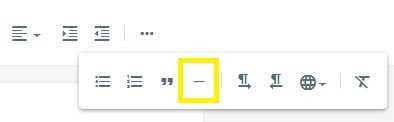
Add jump break from HTML view :
- Open post editor to add new post or to edit existing post.
- Change and set “HTML view” editor.
- Add
<!--more-->code where you want to add jump break.
Note: You can’t test Jump break change using Preview option. For test jump break change, you need to publish a post or page after completing any above steps. After that, you can test changes on the homepage or any other listing page.
From where can I change Read more Jump break text in Blogger?
You can change “Read more” text in blogger from “Layout > Page body (Blog Posts)” configuration. From Blog Posts configuration popup, you can change “Post page link text” text value.
When you open this settings, you will find “Read more >>” default text. This text shows a jump break post link in listing.
Once you add new text in “Post page link text” input and click “Save” change, new text will start showing with a read more link.
How do I stop showing full post or page content in listing pages on Blogger?
Bloggers’ old templates or some other external template shows full post content in listing. This is not a bug.
Actually this template shows posts in the listing page based on the jump break option. If the jump break tag does not exist in content, then template shows full post.
Answer: Now, to stop showing full post or page content in listing pages, you need to add a “Read more” jump break in your post content. After that, your template will find the jump break tag and show content only till jump break.
How can I change “Read more” text style in Blogger?
“Read more” text or button style in the Blogger listing page is based on template. Some templates show text, some show a button and some do not show text or button.
Answer: If your template shows a “Read more” text or button and you want to change its style, then you need to first find the CSS class name of that text or button. Once you get a class name, you can add a custom style CSS in Blogger to change the jump break “Read more” text style.
Hope you like Blogger Read more Jump break option guide. If you have any more queries for special cases, then you can ask it in the comment section.

